How To Create A Concept Testing Survey With TapResearch
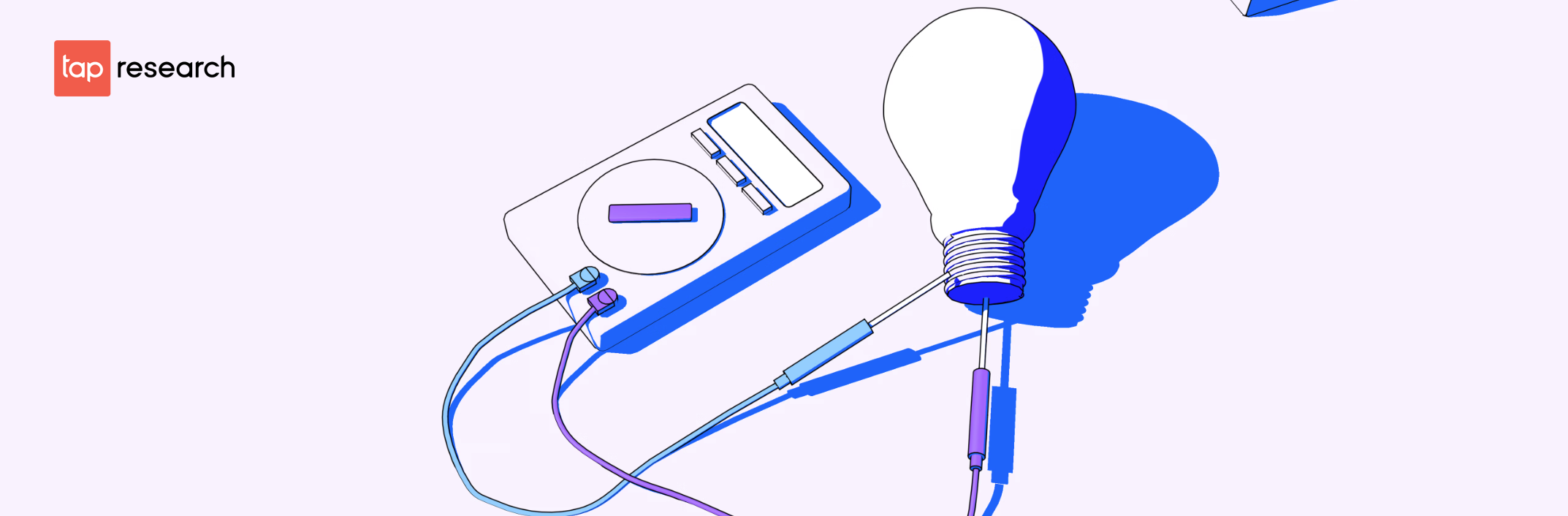
Make faster marketing decisions with confidence today by launching a concept testing survey with TapResearch!
In our post about concept testing, we dive into the different types of concept testing methods, why they’re important, and how to conduct them through online surveys.
In this post, we show you how easy it is to create and launch your own concept testing surveys using TapResearch.
We’ve created a simple, intuitive platform that lets you jump right in so you can quickly and easily create your survey.
After you’ve created your free account, you’ll land on your Projects Dashboard. It looks like this:
To create your first project, simply click the big blue button at the top that says ‘+ New Project’ and give your project a name.
Next, select the country you want to target. You can choose from: United States, Canada, Great Britain, Australia, France, and Germany. Then for language, select either English or Spanish.
Customize Your Target Audience
Once you name your project, you’ll select your audience. Here you have the option to select:
-
Number of respondents
-
Age range
-
Gender
-
Respondent type
-
Census balance
-
Demographics
-
Exclude projects
(see below for details)
Number of Respondents
Choosing the number of respondents is self explanatory. If you know the sample size you’re targeting, simply enter that number. Need a little help determining how many respondents you should target, use this sample size calculator or refer to our article Sample Size 101.
Age Range & Gender
Both of these options are self explanatory, but it’s important to make sure you understand who you’re targeting and why. Adjust your age range and gender options accordingly.
Respondent Type
Respondent Type is where you select the type of profiled data that will automatically be appended to your survey.
Here you have two options:
Basic Profiles: You will get core demographic information automatically appended to your survey like the information below.
Demographic Information:
-
Age
-
Gender
-
Zip Code
-
HHI
-
Education
-
Race
-
Employment Status
-
Hispanic Origin
Extended Profiles: You will get additional profiling data information automatically appended to your survey like political affiliation, pet ownership, sexual orientation, and more. Only select extended profiles when you’re absolutely needing more extensive persona data, as it can slow down feilding times.
Add Demographics
We have 25+ profiled targeting attributes you can add to your project to ensure you are researching the right target population. However, you will want to only add the demographics you need. For example, if your product is only distributed in the south, then adding in region targeting the south is necessary. The more targeting you add the longer it will take to field your project.
Remember demographic information will automatically be appended to your survey, like the information below:
Demographic Information:
-
Age
-
Gender
-
Zip Code
-
HHI
-
Education
-
Race
-
Employment Status
-
Hispanic Origin
Adding additional targeting and demographic questions is not necessary unless its needed due to limitations in your target population.
Excluded Projects
Here you can select individual campaigns that you want to make sure you don’t get duplicate data - ie, dedupe. This is particularly helpful if you are running a project in waves, and you do not want people from the last project participating in the current one.
When you clone a project, the original one will automatically be excluded from the clone. However, if you don’t clone you can just add in the project number to ensure that the project will not allow in the same people from your past campaign into the current project.
Create Survey Questions
Next, add your survey questions. As seen in the image below, you can add your questions manually by clicking the big blue button that says ‘Add a question +’ or you can import a document with questions you’ve already created.
By clicking the ‘Add a question’ button, you get a popup of the various types of questions you can add, as seen below:
Upload List of Survey Questions
Once you’re done loading your questions, launch your survey. Within minutes you’ll start getting the consumer insights you need to make smarter, faster marketing decisions with confidence.
Ready To Launch
With your survey complete, you can preview your survey to ensure it looks and flows the way you intended. Once you're happy, simply click the big green button at the top that says 'Launch Project ($XX.XX)'.

Congratulations, your concept testing survey is live.